After activating the Architronix theme and all theme-required plugins the system is ready to import demo data. To import demo data One Click Demo Import plugin must be activated. One Click Demo Import plugin is given as theme required plugin here.
Go to Appearance -> Select Import Demo Data. Some Points to note:
- Make sure this is a fresh installation.
- Installed theme required plugins.
- While the installer is running please do not refresh the page.
- Select any layout to import
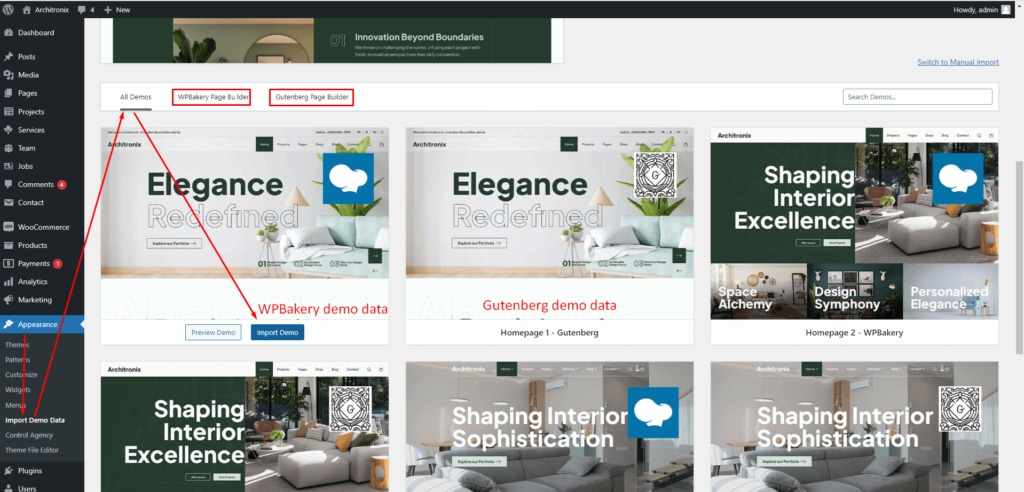
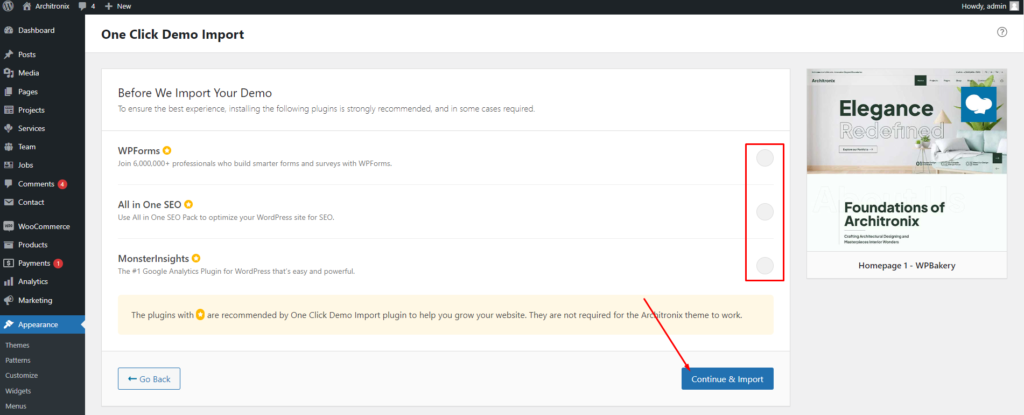
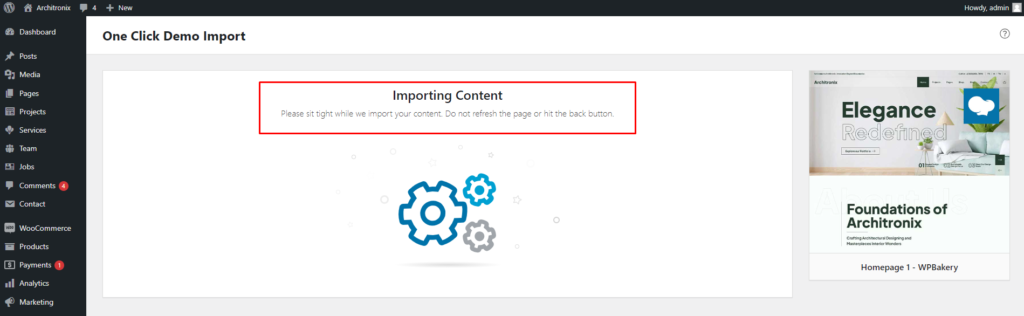
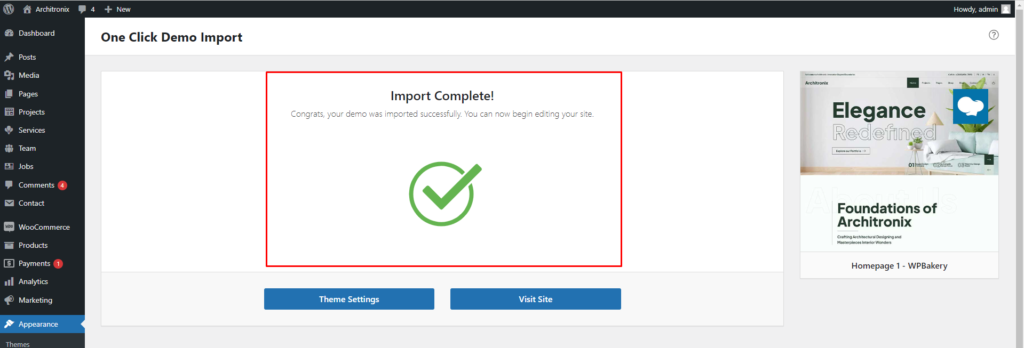
Demo data import completed Visit your site.
If you have any further questions don’t hesitate to get in touch with our Support team.
Thanks for choosing our Architronix WordPress Theme.
