Please, follow the steps below to install the required plugins:
Step 1 – After activating the theme, you will be asked to install the required and recommended plugins, you can proceed by clicking on Begin installing plugins
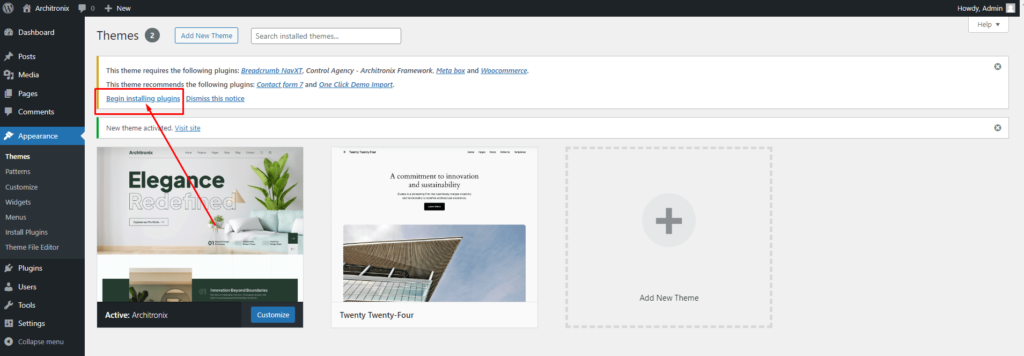
Step 2 – In the next page, check all the plugins that you want to install then on the drop down Bulk Actions, choose Install then click Install, the plugin installation process will start.
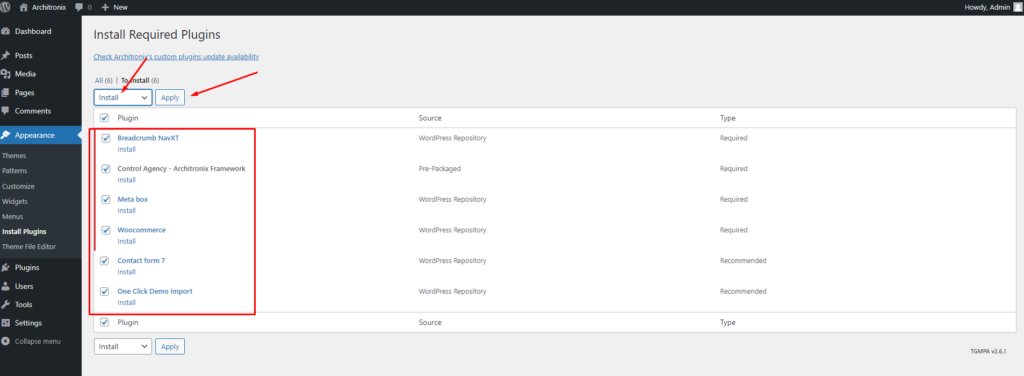
Step 3 – Check all the plugins that you want to activate then on the drop-down Bulk Actions, choose Activate and click Apply, and the plugin installation process will start. Wait for all the plugins to be activated then you can start customizing your website as you wish
Click here: Import demo data
If you have any further questions don’t hesitate to get in touch with our Support team.
Thanks for choosing our Architronix WordPress Theme.
