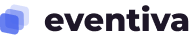Updating a WordPress theme is a common task, and it’s important to do it carefully to avoid losing any data. Here’s a step-by-step guide on how to update your WordPress theme without losing any data:
Before You Begin:
1. Backup Your Site:
- Before making any updates, it’s crucial to back up your WordPress site. You can use a backup plugin or your hosting provider’s backup tools.
- This ensures you can restore it if anything goes wrong during the update process.
- Use a reliable backup plugin to create a full backup of your site.
2. Check Theme Compatibility:
- Ensure that the new version of the theme is compatible with your current version of WordPress.
3. Customizations and Safety:
- If you manually added custom code to your theme files, be aware that these changes will be lost during the update.
- Customizations made through the built-in WordPress theme customizer (Appearance » Customize) are safe. These changes are stored in the WordPress database.
- Widgets, navigation menus, and features added via plugins are also unaffected by theme updates.
Updating the Theme:
1. Update Manually or via WordPress Admin:
- You can update the theme manually by downloading the latest version from the theme provider’s website and uploading it via FTP, or you can use the built-in theme update feature in the WordPress admin.
2. Check for Child Themes:
- If you are using a child theme, update the child theme first. This ensures that any customizations you’ve made are preserved.
3. Review Theme Documentation:
- Check the theme documentation for any specific update instructions or requirements.
Upload the Theme:
- In your WordPress dashboard, go to “Appearance” and click on “Themes.”
- Click the “Add New Theme” button.
- Click the “Upload Theme” button.
- Select the latest Eventiva ZIP file you downloaded and click “Install Now”.
- Click the “Replace active with uploaded”




4. Update Plugins:
- If your theme comes with the required plugins, make sure to update them as well.
- Go to Appearance > Install Plugins

After Updating:
1. Check Site Functionality:
- After updating the theme, browse your site and test its functionality to ensure everything is working as expected.
2. Check Customizations:
- If you’ve made customizations directly to the theme files, those changes might be overwritten during the update. If possible, use a child theme for customizations to avoid this.
3. Update WordPress Core and Plugins:
- Ensure that your WordPress core and plugins are also up-to-date. Compatibility issues can arise when using outdated software.
By following these steps, you can update your WordPress theme without losing any data and minimize the risk of disruptions to your site.