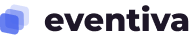Installing a WordPress theme is a straightforward process. Here’s a step-by-step guide to help you install a theme on your WordPress website:
Method 1: Installing Eventiva Theme (ZIP File)
If you have a Eventiva theme in a ZIP file that you’ve purchased or downloaded from a Eventiva source:
1. Download the Eventiva Theme ZIP File:
If you haven’t already, download the Eventiva theme ZIP file to your computer.
2. Upload the Theme:
- In your WordPress dashboard, go to “Appearance” and click on “Themes.”
- Click the “Add New” button.
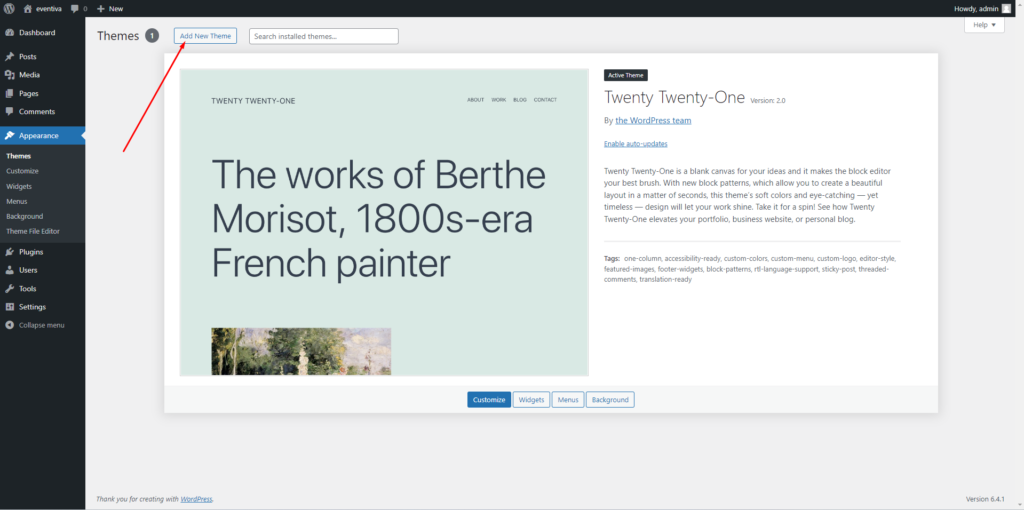

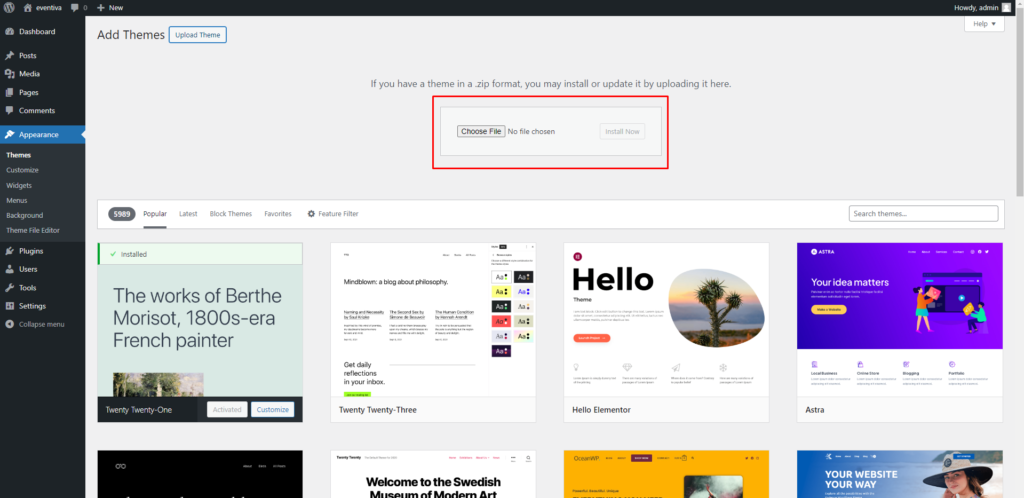

- Click the “Upload Theme” button.
- Choose the Eventiva ZIP file you downloaded and click “Install Now.”
3. Activate the Theme:
After installation, click the “Activate” button to make the theme live on your site.
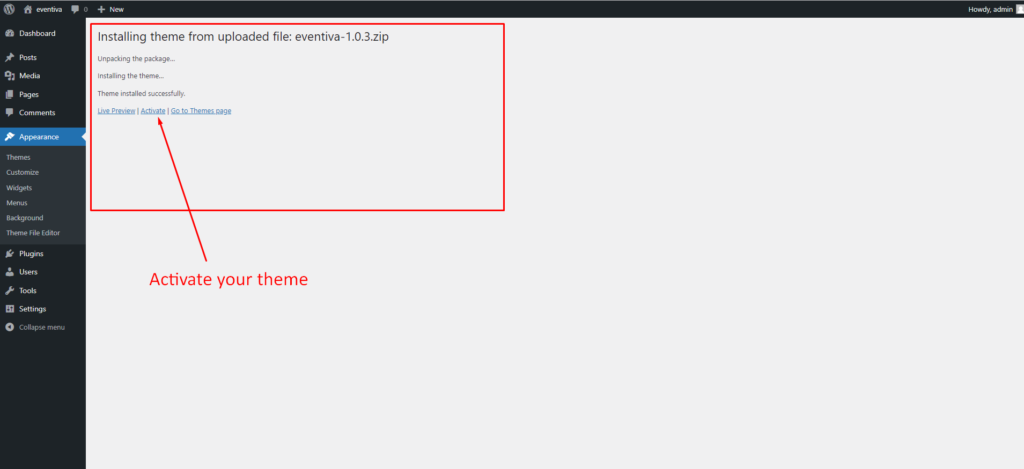
4. Install Theme Required Plugins:
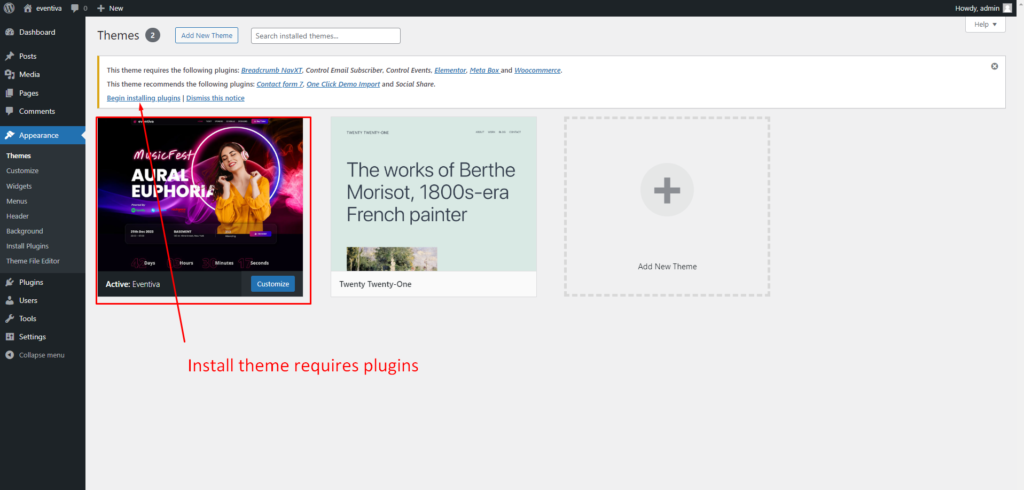

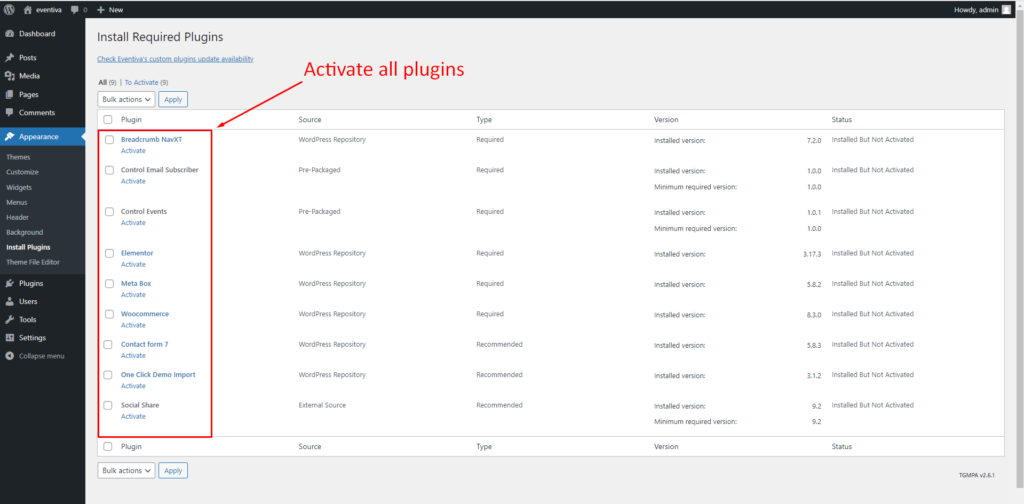
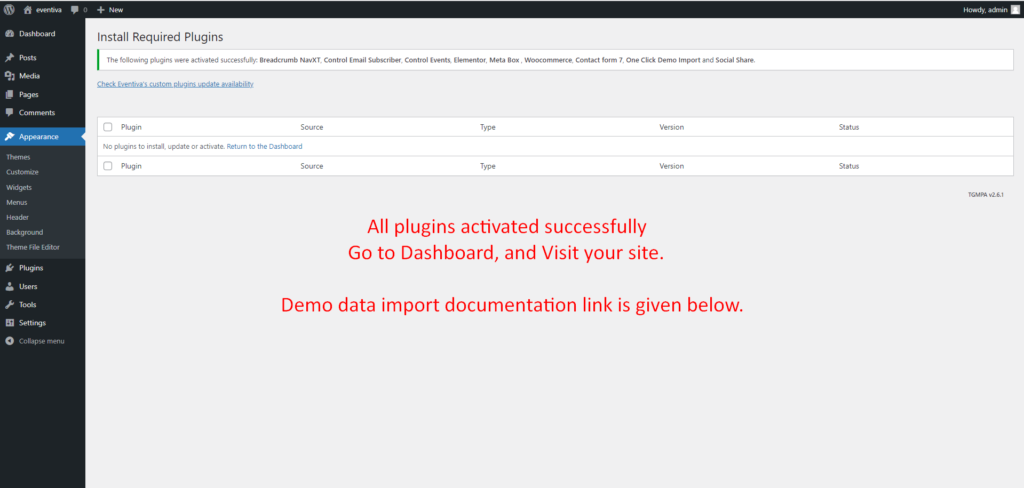
All plugins activated successfully
Go to Dashboard, and Visit your site.
Demo data import documentation link is given.
Method 2: Manual Installation via FTP
If you prefer a manual approach:
1. Download and Extract the Theme:
Download the Eventiva theme ZIP file and extract it to your computer.
2. Connect to Your Website via FTP:
Use an FTP client like FileZilla to connect to your web server.
3. Upload the Theme:
Navigate to the “wp-content/themes/” directory on your server.
Upload the extracted theme folder into the “themes” directory.
4. Activate the Eventiva Theme:
- In your WordPress dashboard, go to “Appearance” and click on “Themes.”
- Activate the theme you just uploaded.
- Install Theme Required Plugins.